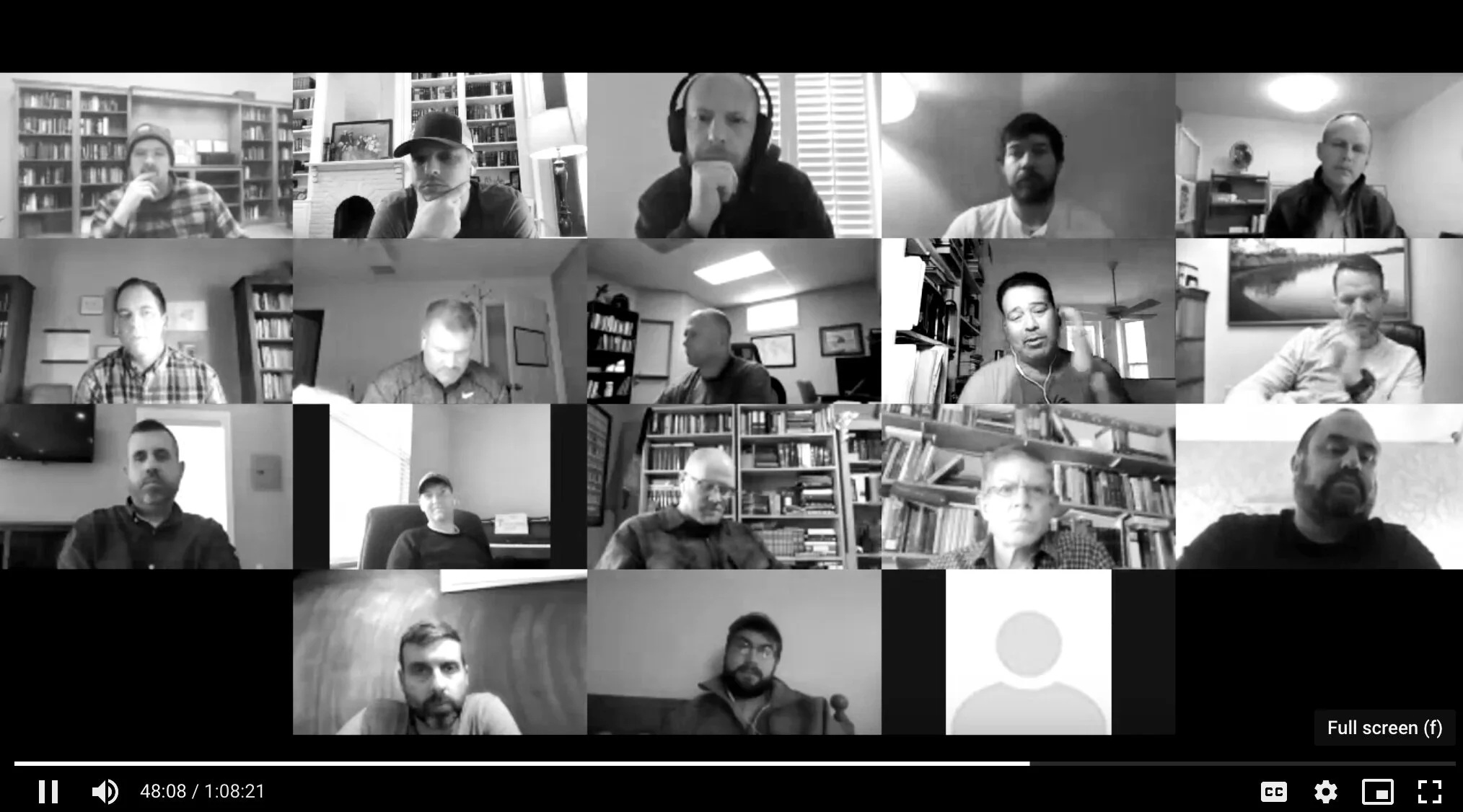Tools for Live Streaming Counseling, Small Groups or Corporate Gatherings
You have likely heard about instances of “Zoom-bombing” or hijacking Zoom meetings occurring to such a frequency that the FBI has gotten involved. The danger is largely related to how Zoom is being used more so than the security of the software itself. If your church is sharing your meeting links publicly such as on a website, then you will need to take a greater level of precaution and apply meeting controls which will eliminate the ability of attendees to share their screen or take control of the meeting. If you are keeping your meetings private to small gatherings, less precaution is required.
See here for an informative article written April 1, 2020 by Mike Snider at USA Today. We have copied tips from the article for using Zoom at the bottom of this resource page as well.
How to Livestream Your Sermon this Sunday Webinar hosted by Send Network. Download the slides to the webinar here.
Christ Redeemer Church Sample Livestream Instructions to Congregation
Want personalized help setting up a Zoom account for your TCT church? Contact our Director of Operations, and he will share insights from TCT’s use of video conferencing over the past five years and also help you setup your own account.
How to Livestream Your Church Service: A Practical Guide by Phil Thompson, TheGospelCoalition.org
These brief video tutorials will help you understand how to use Zoom, a reliable, affordable video conferencing software.
How To Join a Meeting (the download portion will only be required the very first time you use Zoom)
Tips to control your Zoom meetings¹
Don't make meetings or classes public. You can require participants to use a password, or the meeting manager can make participants first appear in the waiting room and be admitted individually.
Invite with care. Do not share links to your meeting on social media. Email or text them directly to participants.
Limit screen sharing. Hosts can prevent others from posting video by changing the screen sharing options to “Host Only.”
Lock the door. You can close your meeting to newcomers once everyone has arrived. Hosts can click the Participants tab at the bottom of the Zoom window to get a pop-up menu, then choose the Lock Meeting option.
Use your silencer features. You can disable video for participants and mute an individual or all attendees.
Cut out the chatter. The host can disable the ability to text chat during the session to prevent the delivery of unwanted messages.
Boot the uninvited. Hosts can remove a participant by putting the mouse over that name and choosing the Remove option. Allen says you can block people from rejoining meetings if they were removed.
Preparation. Make sure participants have the latest version of Zoom's software, which was updated in January. That update added meeting passwords by default and disabled a feature allowing users to randomly scan for meetings to join.
¹ Snider, Mike. “Zoom Issues: People Hijacking Streams, Possible Security Flaws.” USA Today, April 1, 2020. https://www.usatoday.com/story/tech/2020/04/01/zoom-demand-zooms-but-problems-coronavirus-drives-stay-home-video-chats-zoom-has-issues-beyond-deman/5102150002/.